15 Ways to Optimize Workday BPs-Part 2
- Joel from Belguim
- 4 days ago
- 5 min read
Introduction:
This blog is Part-2 of a 3-part series describing 15 topics related to improving Workday™ Business Processes. I hope you enjoyed Part-1, which covered the first 5 topics: (1) Defaulting Data, (2) Rule Based Business Process, (3) KISS – Lean – Common Sense, (4) Custom validations, and (5) # Approvals, conditional approvals, advanced routing
Now we’ll have a look at the next 5 topics:

You can make analytic information available to decision makers by embedding worklets in business processes. These worklets provide contextual information in specific business process steps so managers can make more informed decisions. Worklets are either:
Custom reports that you create and enable as worklets.
Preconfigured by Workday based on standard reports as shown in the table. Use these reports for steps in compensation, staffing, and talent business processes.



Depending on your configuration of time zone (or lack of it) the moment a business process is effective and triggers integrations and services might cause issues in jobs and integrations, so this is kind of a reminder to have a look at this when there is issues more then this is actually beneficial to your business process
The termination date and time are based on:
The local time of the location of the user, if specified;
Otherwise, the tenant Default Timezone, if specified;
Otherwise, the server time (typically Pacific time)
Note:
Workday updates select business processes to access the user's local date for snapshots.
Example:
It's 2019-06-21 in JST and 2019-06-20 in PST.
A new employee is hired in JST effective immediately.
The
Change Job
task is run on Richard, who is based in Japan, and it's effective dated on 2019-06-21. The change is visible on 2019-06-21, 00:00 (midnight) JST to users based in Japan. Meanwhile, the change is visible on 2019-06-21, 00:00 (midnight) PST to users based in California.

Make your Notifications look nice with Notification Designer. (Drive set up and security needed)
Obviously the use of notification designer doesn’t improve the business process efficiency as such but it enhances the user experience significantly.
And it helps improving employer branding and marketing strategies.

Note you can also customize system notifications…seriously look in to this because they are making me cry…
Besides notifications there’s something similar yet very different called Alerts…alerts are showing up in your Notifications are in your inbox!
You can use alert notifications to remind recipients that they have a task or business process awaiting action. Business process alert notifications are related to an entire business process. Task alert notifications are related to business process steps, such as
Approval or Action steps.
You can send notifications based on:
Due dates.
When you initiate a business process or assign a step.
You can send:
Multiple notifications for an incomplete task or overdue action. Example: Send a second notification when the task is 1 week overdue.
Notifications to other roles besides the initial recipient, such as the recipient's manager.
Because the alert background process can take a long time to run, Workday recommends that you use configurable alerts to schedule and send notifications.
Before migrating reports, consider the downstream impact to edited reports in lower level tenants so that you don't migrate potential issues. Workday recommends that you validate reports after migrating them and consider the downstream impact to alerts and other processes.
Automated, targeted alerts keep stakeholders informed and drive timely actions.
Example: Send a notification to payroll when a change job includes a change in compensation.

Integrations automate data exchange between Workday and other systems, reducing redundancy.
Example: Automatically update Active Directory when a worker is terminated.
Or You can disable the accounts of terminated workers or nonworkers (such as Academic Affiliates) automatically, by changing the definition of these business processes:
End Academic Appointment
End Contingent Worker Contract
Termination
When the user account expires:
Workday terminates all active Workday sessions from all devices (such as desktop browsers, Workday on iPhone, and Workday on iPad).
The user is unable to sign in.
The termination date and time are based on:
The local time of the location of the user, if specified;
Otherwise, the tenant Default Timezone, if specified; Otherwise, the server time (typically Pacific time).
If you rescind the business process:
Workday clears the user account expiration date.
You must manually restore the membership of the user in user-based security groups.
Because terminated accounts remain in Workday with an expiration date that is in the past, you can't reuse the user account ID.
Authorized users can still manually edit the user account expiration dat

Connecting Workday actions to collaboration tools brings approvals and alerts into daily workflows.
Example: A manager receives a Slack/ Teams message to approve a job change request.
Workday Everywhere is all about bringing Workday tasks and insights into the flow of work—without needing to switch apps. It improves business process efficiency by meeting users where they already are: Slack, Microsoft Teams, Outlook, and browsers.
Here’s how it helps streamline business processes:
Embedded in Collaboration Tools
You can access Workday directly within Slack or Microsoft Teams.
Approve requests (like time off, expenses, job requisitions) directly from chat.
Receive notifications and take action on Workday tasks without logging into the full app.
Example: A manager gets a time-off approval request in Slack → clicks → reviews → approves in seconds.
Less context switching = faster decisions.
Smart Notifications and Quick Actions
You get personalized alerts for tasks, approvals, or reports.
These are actionable in-line, so you don’t have to navigate through Workday’s menus.
Example: "Expense report over $500" → pinged via Teams → click → approve/deny → done.
Workday Card in Outlook / Gmail
When receiving emails related to Workday tasks, a Workday card appears right in your inbox.
Shows key info from the request
One-click actions (like Approve or Send Back)
Keeps things moving without delay
Workday Assistant (Conversational UI)
You can interact with Workday through chat-based commands:
“Show my team”
“Approve time off for Alex”
“What’s my PTO balance?”
It's like having a mini HR assistant in Teams or Slack.
Browser Extension (Workday Everywhere Chrome Plugin)
Even when you're on the web (not in Workday), the extension:
Notifies you of pending tasks
Lets you launch quick actions
Surfaces dashboards or data points you frequently use
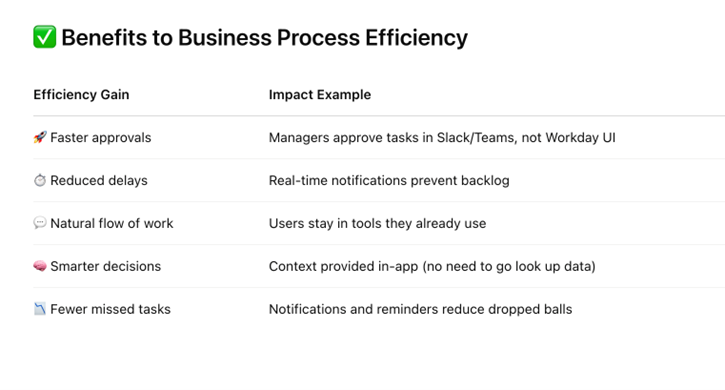
What's Next?
This concludes Part-2. In Part-3, the final part of this 3-part blog series, we will cover these final 5 topics:
(11) Custom worktags (values, usage),
(12) Auto role assignment,
(13) Calc fields galore (rbp, cr, notification,…),
(14) Monitoring reports, and
(15) Complete step – mini conclusion
Author: Joel from Belgium

_edited.png)
Comments