Auto-Manage Business Process for Worker
- Jerome from Texas

- Jul 31, 2024
- 2 min read
Introduction
What is Auto-Manage Business Process for Worker and why would you want to enable it? This feature is a service step that Workday administrators can add to business processes to automatically action pending tasks or events that impact a worker.
These events can either be cancelled, advanced or reassigned to another worker. The direct benefit of this is the reduction of manual reassignment or cancellation of tasks which frees up the time of your support teams.
This service step is available on the following business processes:
Change Job
Termination
Request Leave of Absence
End Contingent Worker Contract
And use cases include:
Cancel pending tasks or business processes for terminated workers.
Automatically reassign approvals on a terminated manager’s inbox to their manager.
Configuration
Step 1: Run the Edit Tenant Setup - Business Process task and add a user to the User to Perform Automated Business Process Actions section:

Note:
This user needs to have rights to be able to cancel, reassign, or advance the business processes that you wish to automate. As this user will be recorded as the person performing this action.
Workday recommends using a user that’s unlikely to change such as an Integration System User. Service Center Users can also be used for this purpose.
Step 2: Add the Auto-Manage Business Process service step to the business process:

Note:
This step must be added after the completion step.
Cannot be in a parallel step.
Must be added before the Manage Business Processes for Worker action step.
Step 3: Click on the Configure Auto-Manage Business Processes Service in the step to add the automation rules.
Note:
Up to 50 automation rules can be configured.
Each rule is evaluated in order from top to bottom, if a criteria is met but the action can’t be taken, the next rule is evaluated.
Step 4: For the Business Processes About the Person section, you can create a rule to either cancel or advance the business process to the end:

Step 5: For the Business Process Steps Assigned to the Person section, you can either choose to reassign to security group or remove person as an assignee:

Considerations
The service operates every 15 minutes and is limited to Workers only. Once the service is triggered, it actions the step immediately. It cannot pick up pending events awaiting a Delegate. Note that if a business process is cancelled or rerouted, and the overall event has been rescinded, the cancelled or rerouted pending events cannot be restored.
If the event involves a Shared Participation step, it cannot be managed by the "Reassign to Security group" automation rule. And when reassigning to a security group, it is essential to ensure that the target group has the same rights to the business process as the original security group.
Conclusion
This service step eliminates the need for using the manual Manage Business Processes for Worker task. Finally, utilizing the Auto-Manage Business Process for Worker service step, it minimizes manual effort, enhances efficiency and significantly reduces organizational costs overall.
Author: Jerome from Texas

_edited.png)

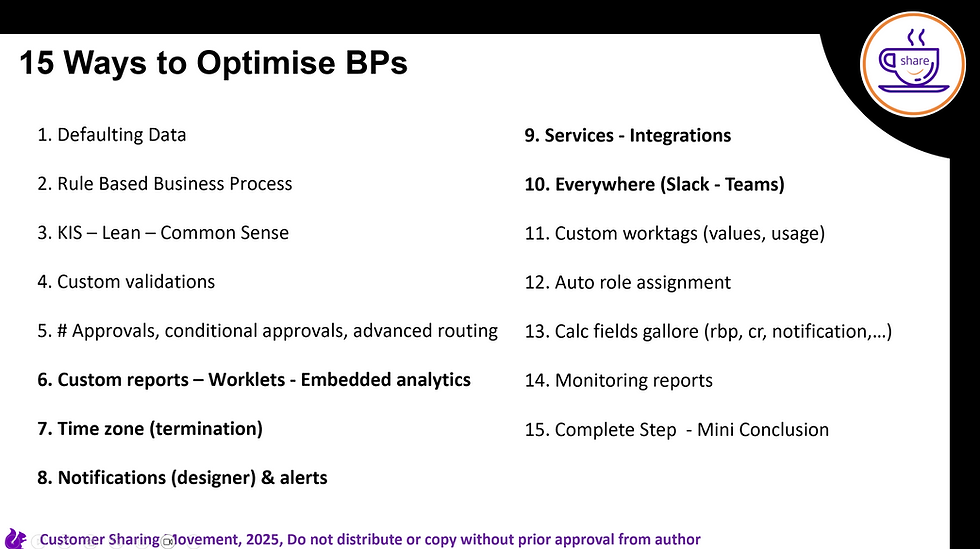

Any recommendations or examples of the rules in step 4 & 5?