Benefits: Coordination of Events
- Brittney from Colorado

- Aug 14, 2024
- 4 min read
Recently, I heard of a company that initiated the Open Enrollment process, which appeared to proceed smoothly. However, a significant oversight occurred regarding benefit enrollment management for one of the Passive Benefit Events. This issue became apparent when a new hire's passive enrollment event commenced after the conclusion of Open Enrollment, with an effective date preceding the Open Enrollment benefit date.
Although the new hire had completed her Open Enrollment, the existence of two overlapping events led to complications. Once her passive event was processed, the system reprocessed her Open Enrollment, effectively erasing her previous entries. This incident underscored the importance of Coordination of Events in benefit enrollment management.
Ensuring events are processed seamlessly and accurately is crucial, but manageable with the correct coordination of events. Workday® can handle these conflicting events in a methodical manner making enrollments easy and painless for your employees. Here are some considerations when setting up the Coordination of Events.
Detailed Event Comparison
Workday’s coordination process involves comparing two events at a time to determine whether to place the new event or the next event on hold, and whether to reprocess the next event.
This comparison is based on the following criteria:
Change in Eligibility: Any change in eligibility, such as a loss or gain in coverage or a change in benefit group, necessitates reprocessing.
Overlap in Coverage Types: If there’s an overlap in coverage types between two events (e.g., both events include health coverage), the event is reprocessed only when coverage types overlap.
Options on the benefit events:

Do Not Reprocess Option: Select this checkbox if you do not want to reprocess the event type:

Do Not Reprocess Future Events Option: Select this checkbox on the benefit event if you do not want future events reprocessed after this event type.

Prioritizing Event Date Order
Workday processes events based on their event dates, ensuring that each event is handled in the correct sequence. This prioritization helps in maintaining the integrity of existing enrollments whenever possible.
Event Processing Key Actions
Workday processes one event at a time based on event date priority. Here’s how it categorizes the event dates:
Open Enrollment: The date specified in the Initiate Open Enrollment task.
Life Events (excluding passive events): The date entered in the Change Benefits task.
Passive Events: The date on which the scheduled passive event runs.
Consolidation of Events
If a worker has multiple benefit events reported on the same day, Workday consolidates them into a single hybrid benefit event. This hybrid event includes the most generous options from all combined events and retains any completed elections made up to that point. Workday can merge benefit, staffing, and passive events, but it does not include events that coincide with Open Enrollment or the Change Retirement Savings task.
When an Open Enrollment event is created before a benefit, staffing, or passive event, the non-open enrollment events must be scheduled for a different day. If a life event occurs before an open enrollment event, Workday automatically cancels or rescinds the life event. Similarly, if a stand-alone Change Retirement Savings event and a benefit event cover the same retirement savings types, they cannot occur on the same day.
Examples:
Benefit Event and Promotion on the Same Day:
A worker reports the birth of a child on August 1, creating a benefit event. The worker's manager also submits a promotion for the worker on the same day. Workday cancels or rescinds the benefit event for the birth and creates a hybrid benefit event.
If the promotion requires approval, and it is approved, Workday cancels or rescinds the benefit event for the birth and creates a hybrid event. If the promotion is denied, the benefit event for the birth remains unchanged.

Invalid Benefit Events
If one of the benefit events that form part of the hybrid event becomes invalid, you can either:
Cancel or rescind the hybrid event and create a new event to support the remaining valid event.
Use the Benefit Election History and select Full Process Record as a related action for the event. Then, select the Overall Process event link to cancel or rescind the appropriate event.
Enabling Coordination Between Web Services and Future-Dated Events
To facilitate seamless coordination between web service events and future-dated events created in Workday, you can enable the "Coordination of Events" feature. This is done by selecting the "Enable Coordination of Events for the Change Benefits Web Service" option in the Benefits section of the Edit Tenant Setup - HCM task. Once enabled, Workday reprocesses eligible future-dated events when earlier-dated events are created by the web service.
Handling Cancellations and Rescinding Events
When an event is canceled or rescinded and a new event is created, Workday assigns the new event date to the date of the canceled event. The "Submit By" date is calculated by adding the value in the "Days to Enroll for Coordination of Events" field to the creation date of the new event. Any evidence of insurability for the new event is based on the current benefit elections.
Conclusion
Effective benefit event management hinges on proper coordination. Workday provides comprehensive tools to address these challenges, ensuring that benefit enrollments are processed seamlessly and accurately. By leveraging features such as detailed event comparison, prioritizing event dates, and consolidating multiple events, organizations can maintain the integrity of their benefit enrollments and avoid disruptions. Implementing these strategies not only enhances the employee experience but also reinforces the efficiency and reliability of the benefits administration process.
Author: Brittney from Colorado

_edited.png)

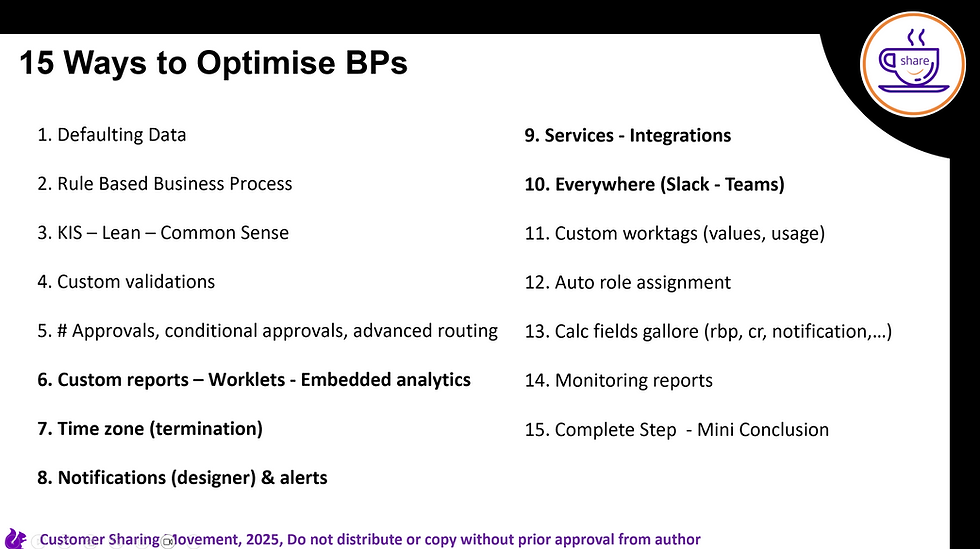

Comentarios